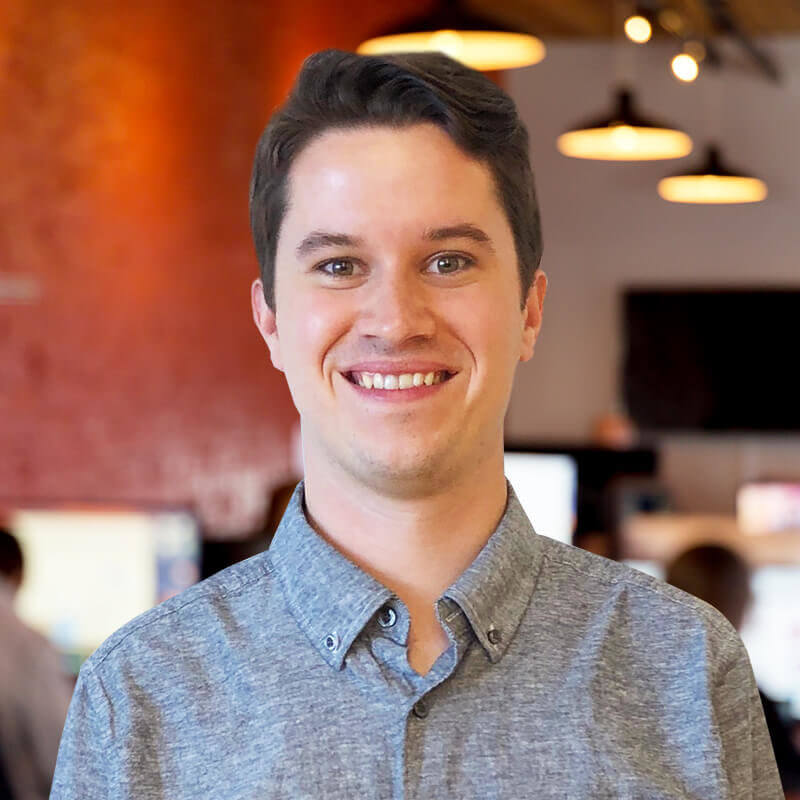Lead Attribution with HubSpot: Part 2 – Creating a Master Lead Source Value
Having an accurate lead attribution model is crucial to running streamlined, ROI-positive sales and marketing processes. Sound difficult? It doesn’t need to be. In part two of our series on using HubSpot’s lead attribution tools, learn how to move past the standard out-of-the-box channel attribution and customize your lead analysis to use your own master lead source values.
Creating a Master Lead Source Value in HubSpot
Are HubSpot’s default lead source values exactly right for your business? It’s likely they aren’t, but we can show you how to build new custom fields and personalized values that will provide more clarity and better tracking for marketing reports and sales enablement.
Watch this two-minute video to learn how to use HubSpot’s marketing automation tools to assign your preferred lead sources to every new contact using a custom contact property.
[Video transcript] Now that you’re familiar with the original source data fields, we’re going to talk about how to append those values to your own custom lead source fields. We recommend having a concise list of these lead sources. Things such as web leads, events, paid social– the “top tier buckets”.
Then, we also have a secondary details field that takes you one level deeper. As an example, if you have a “paid social” lead come in then that would be your master lead source and then the master lead source details field, as we call it, would be “LinkedIn” or the specific campaign from LinkedIn that [they] came in on… but you still have those top buckets that make reporting a lot easier and more digestible.
You can see those top levels and then drill down further if you would like. For this example, we’ll use a workflow to talk through what would happen to a lead that came through organically from Google. Set the enrollment criteria to whatever is unique to your business. We’ve set it here as “manual” just as a placeholder, but what you would use it for is whenever a lead gets captured on your site—so whether it’s going out to contact us form, download an eBook, or filling out a certain form. Whatever gets them into your database will be the same thing that sets them up through this workflow.
For this example, we’ll look at “Organic Google”. We know that past data shows the original source for these leads is “organic search” and the original starts to drill down to “Google.” That will send them along this yes branch which will then set the master lead source to “web lead” and the master leads details to “Organic Google.”
This will allow you to report on these top-level web leads. Whether they came through organically, through direct traffic, through referrals, it’ll be bucketed under “web lead” or however you decide to segment these lead sources. So you can report from a top level and then you can drill down further to see that it came in organically through Google. If they don’t hit these first criteria, the workflow will push them down another branch where you can set another if-then statement to look at the next sources that you want to look at and append those values and so on and so forth.
Here’s a quick look at an example of one that’s been completely built out. You can see (specific to your business) the starting criteria will continue to build and set these master lead sources and master lead source details depending on how many different sources of leads you have coming through.
With a workflow set up to track Master Lead Source and map HubSpot’s default source values to properties unique to your business, you’ll now have all of the data you need to determine which marketing channels are your most effective. Ready to take your HubSpot reporting to the next level? Check out Part 3 (of 3) of our Lead Attribution with HubSpot series.