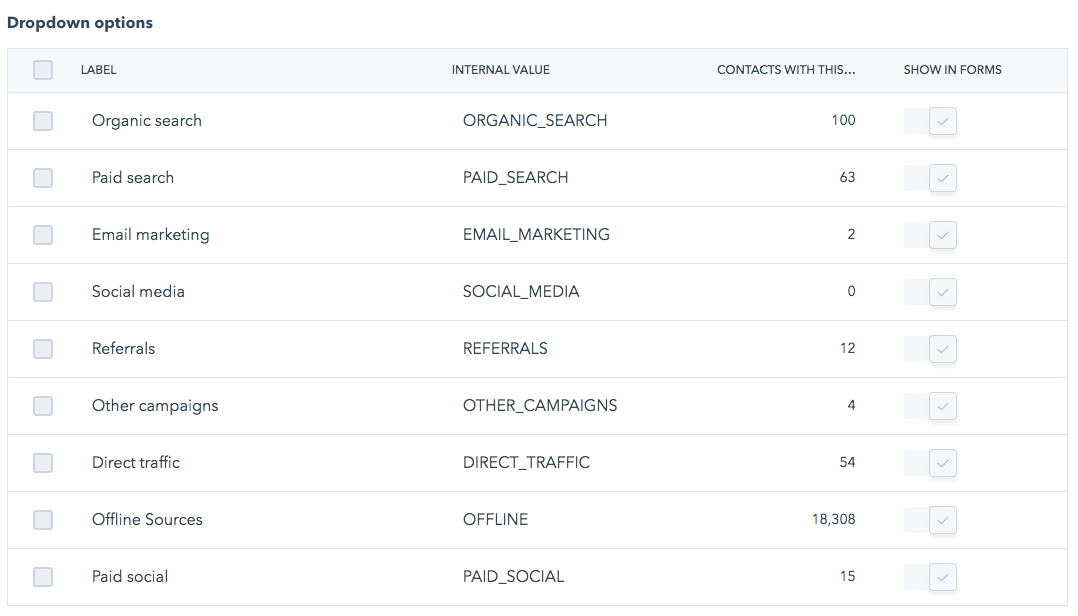Lead Attribution with HubSpot: Part 1 – Understanding Original Source Values
Having an accurate lead attribution model is crucial to running streamlined, ROI-positive sales and marketing processes. Sound difficult? It doesn’t need to be. We can show you how to leverage HubSpot to:
- Track multiple values for lead source
- Consolidate channel details to improve and simplify KPIs
- Create custom lead source reporting you can use to identify top lead sources
In part 1 (of 3) of our Lead Attribution with HubSpot series, we will go over the first step to leveraging HubSpot to track channel performance.
HubSpot’s Default Values
One important thing to remember about HubSpot is it’s always watching. Whenever a new visitor lands on your website, HubSpot tracks them via cookies to determine precisely how that visitor first came to your website or into your database. It stores the data on their lead record as the ‘Original Source’ contact properties. There are nine default values for this original source value and two ‘Original Source drill-down’ fields that provide more info about how the lead found your website.
Using HubSpot’s Source Values
Watch this overview to learn more about HubSpot’s default values for the original source value, the original source drill down properties, and what they mean:
[Video transcript] Hi, I’m Jenay and I’m on the marketing technology team here at SmartAcre®. Today Kayla, Andrew and myself are going to take you into a deep dive of lead attribution in HubSpot. First, we’ll cover HubSpot’s default source property values. Then we’ll show you how to capture and append your own lead source values into a custom master leads source field. Afterward, we’ll show you how to package this all up into HubSpot reports.
Let’s get started with HubSpot’s default original source properties. The original source property is something that HubSpot automatically tracks anytime someone lands on your website, whether they are filling out a form or visiting a page that has the HubSpot tracking code on it. Here on the left column, you’ll see the default values for the original source. Something that a lot of people don’t know is that HubSpot also tracks drill down properties for original source. In these next two columns, you can see different varieties that will fall under those original source buckets.
So say for organic search, if the search term is available, that will be shown as in “original source drill down one.” In the “original source drill down two” you’ll see the site that they came in from. For social media, you might see someone came in from Facebook and then you’ll see the Facebook campaign that they converted on. Let’s see how you would find the original source and original source drill-down properties for the contact in your database. I’ll use Jenay as an example on this page.
First we will click on the contact record. Then, to find your property history, you’ll click on “View property history.” You’ll have a lot of different options – I find the easiest way to find those original source properties are just typing “original” in the search box. This is an example of how your drill down properties can give you an even deeper look into how someone found you or came upon your website. Because, say, you were to see “online sources” that wouldn’t exactly reflect how Jenay came to be in our database. She was converted from a Facebook Messenger conversation that was either imported or came to us by a third-party integration with another app. So we can go look at some other contacts in our database to see different values and how they are tracked.
Here’s Greg and he also has the “offline sources” original source, however, you can see that Greg came to us through a “list import” and that’s in our original source drill-down one and original source drill-down two. We can see the exact name of the list, so that can be a really valuable way of seeing how a contact was imported into your database, what list they were on, and perhaps why they are there.
As a third example, we can look at me. In the original source drill down one we have “unknown keywords” and in original source drill down two we have “Google.” So I found the SmartAcre website through Google and then converted on a form. It’s important to note that HubSpot is always tracking visitors on your website, whether they have converted or not. So this means that once a visitor has converted on a form or clicked a link in an email that is being tracked, HubSpot will go back through their cookie history to see if they can find the first time they landed on your website.
See? HubSpot’s already done a lot of the heavy lifting for you by automatically capturing the lead attribution details. Step one of implementing your own Lead Attribution model is to review the source properties already present in your HubSpot database. Congratulations, you’re one step closer to confidently reporting on your top marketing channels and making intelligent business decisions on where to spend your marketing dollars to get the best results. Interested in creating your own master lead source values? Check out Part 2 (of 3) of our Lead Attribution with HubSpot series.