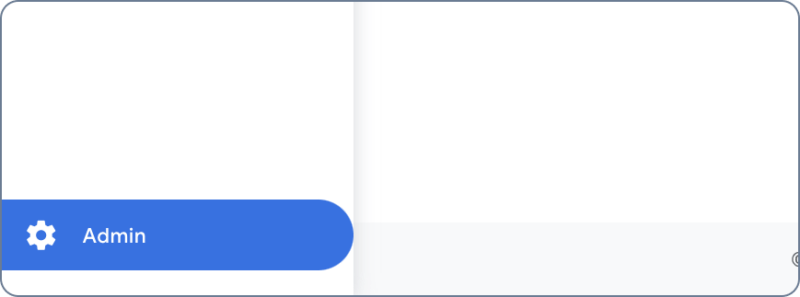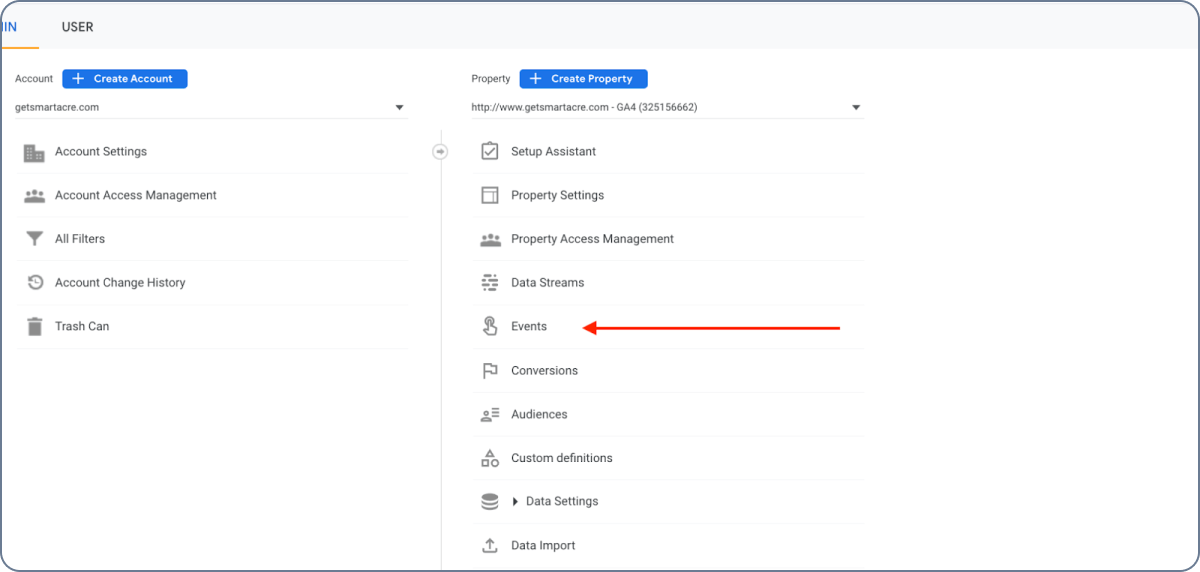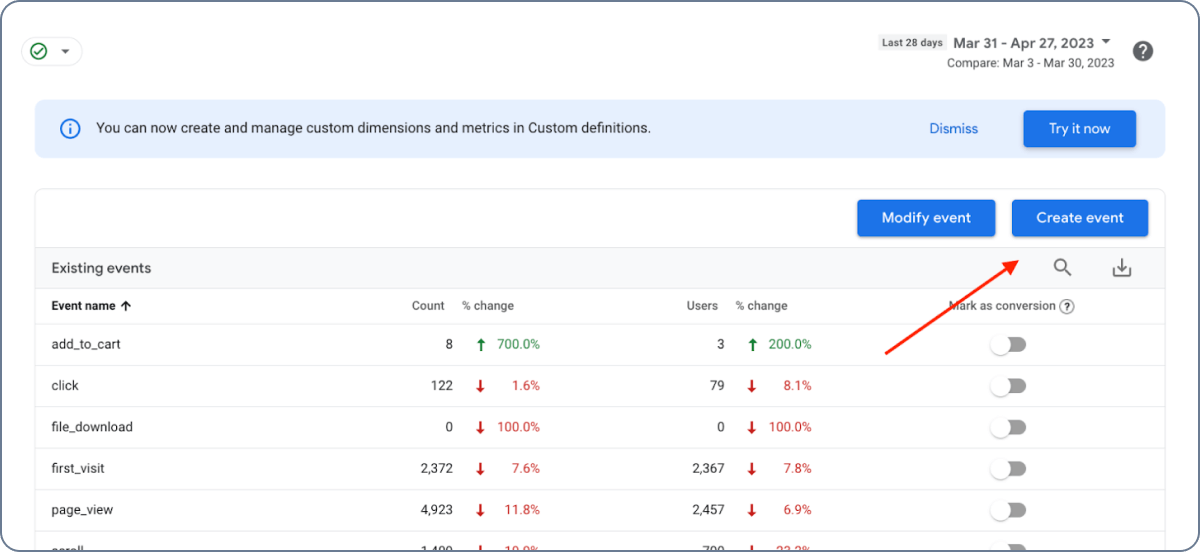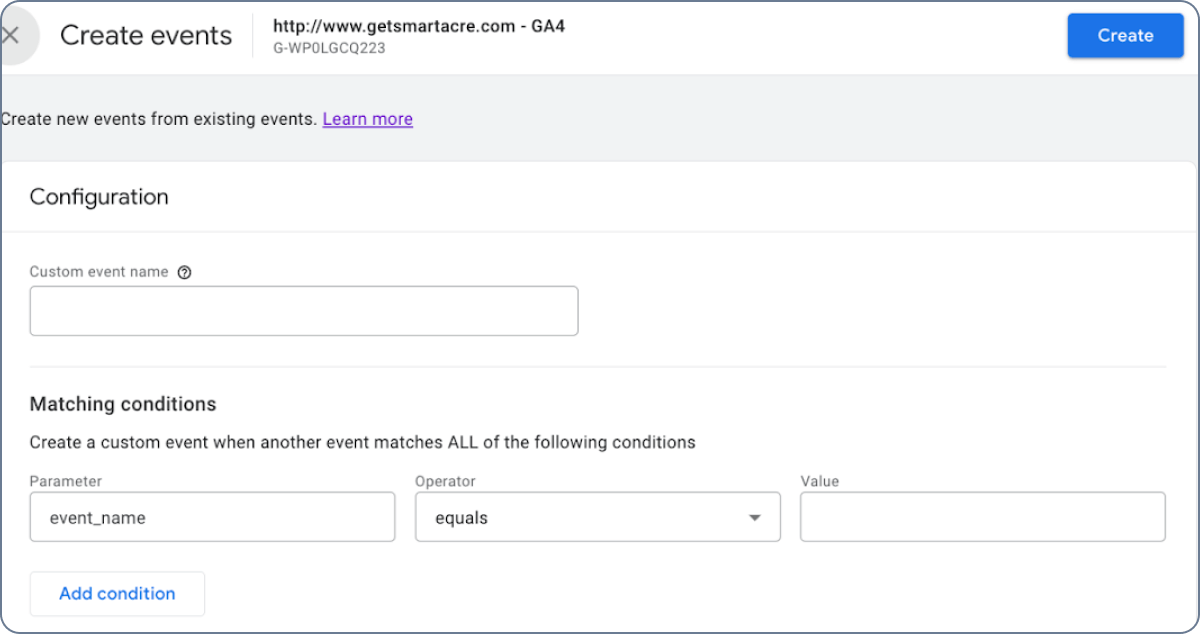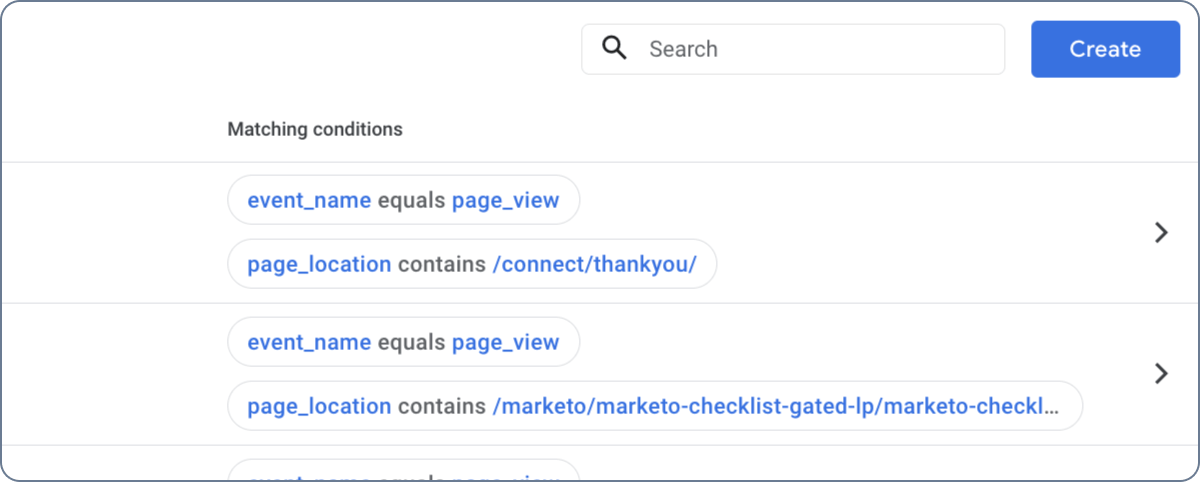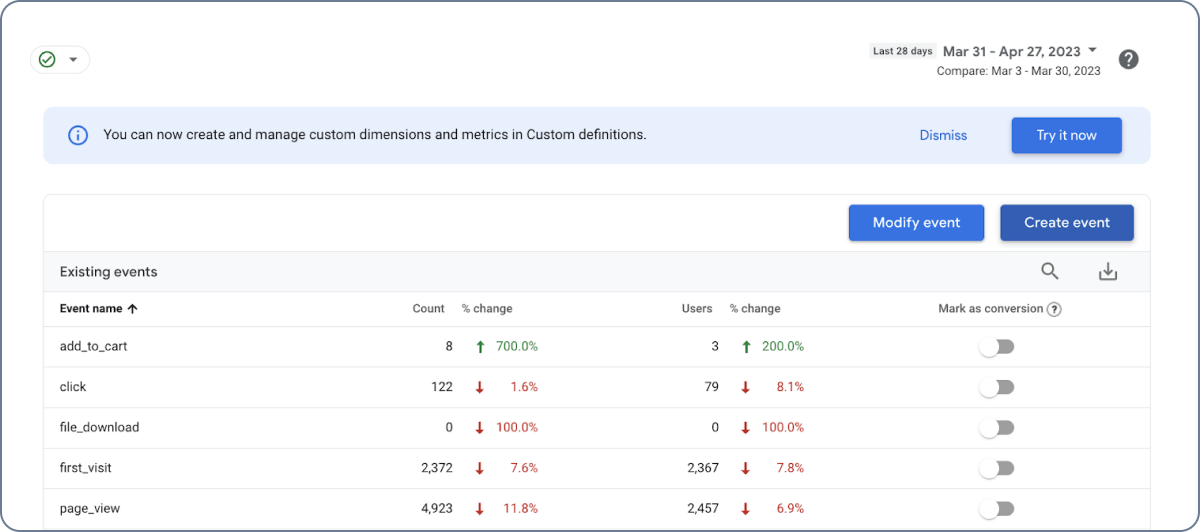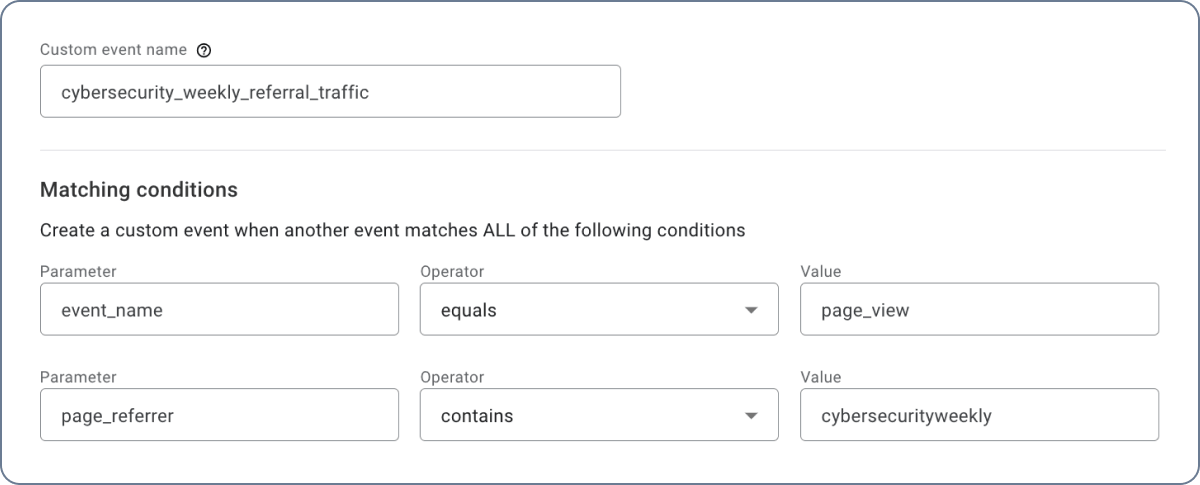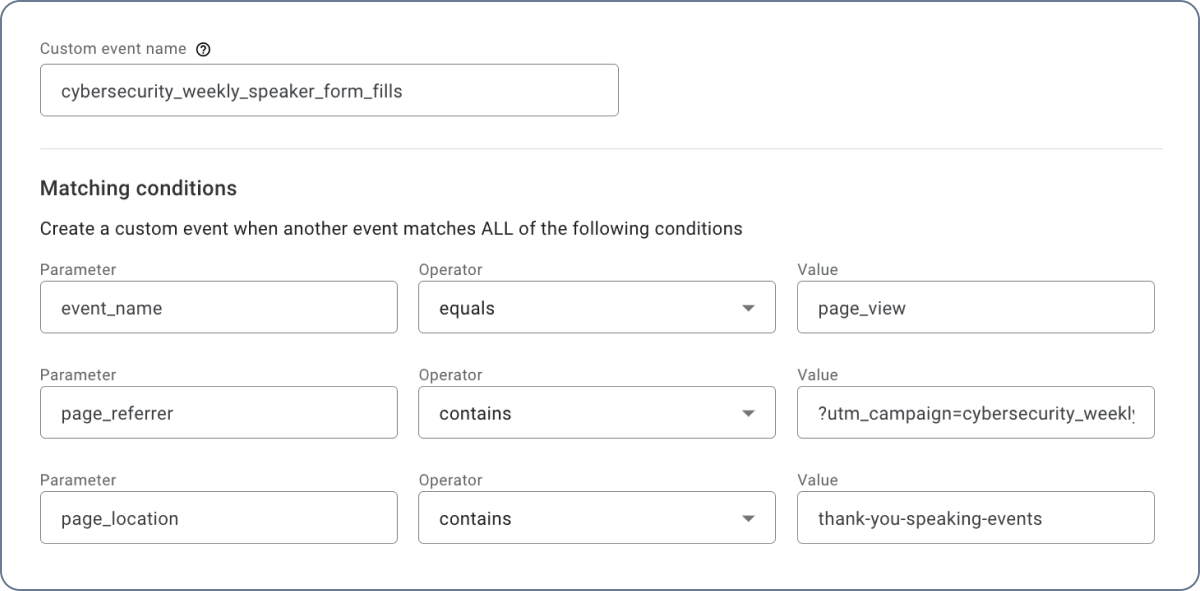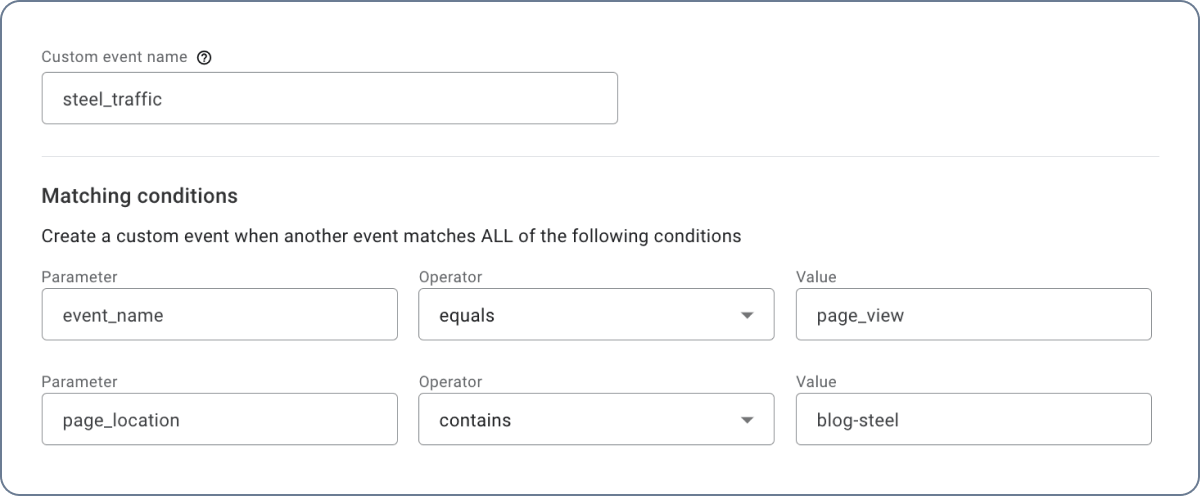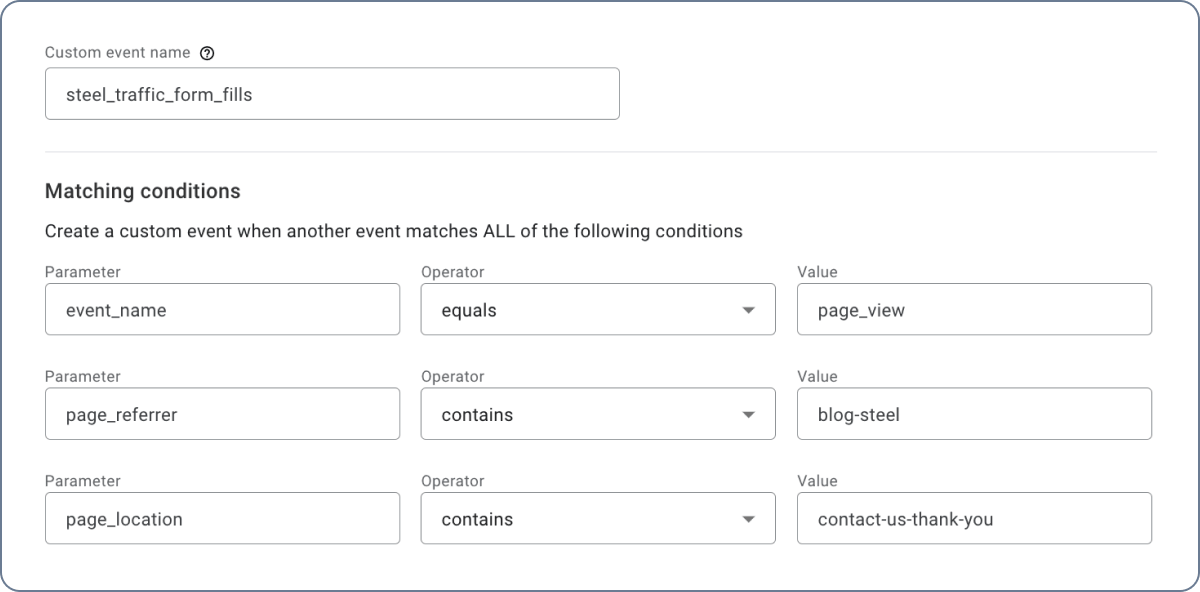How to Set Up GA4 Events and Conversions
This is part of a series of blogs highlighting different parts of GA4 and what you should have set up ahead of the switch from Universal Analytics to Google Analytics 4 on July 1, 2023.
When diving into your GA4 instance, one of the first things you’ll want to have in place is your events and conversions. Why? Well, without them, you don’t really know what’s happening across your site. You won’t be able to tell what actions users are taking and how they’re interacting.
In Google Analytics 4, an event is any interaction you want to track – page visits, link clicks, purchases, form fills, etc. There are some default events already in your instance, but you can add custom events too (read on to learn how to create these).
Once your events are set up, you’ll need to let GA4 know which events you want to track as conversions. We typically recommend tracking conversions for any action that is valuable to your business and moves the user down the marketing funnel, for example, subscription sign-ups and demo requests would be two good places to start. An easy way to think of conversions is to think of them as goals; once a person interacts with your site (event), what do you want them to do (conversion)? Not every event needs to be a conversion but every conversion needs to be an event (you can’t create a conversion without an event in place).
Once you’ve identified the events and conversions you want to track, it’s time to set them up.
9 Steps to Setting Up Events and Conversions
Follow along with this video to set up events and conversions. Prefer to have written step-by-step instructions? We’ve got you covered – they’re posted under the video.
Set up Events in GA4
1. Go to the Admin Section of your GA4 instance. You can get there by clicking the Gear icon in the bottom left corner of your screen.
2. Then, under Property, click on “Events.”
3. Next, click the blue button in the top right corner that says “Create Event.”
4. When the next screen opens, click “Create” again.
5. Next, type in the Event Name, Parameters, Operators, and Values.
a. There are a set number of default parameters and operators to choose from. If you’d like to create a custom parameter go here for instructions.
b. When naming the custom event, make sure to use underscores instead of spaces between words.
6. Once you are ready with the Event Qualifications click on “Create” in the upper right corner.
Your Event is now created and it’s time to set it as a Conversion.
Set Up Conversions in GA4
7. Go back to the Admin Section. To get there, click the Gear icon in the bottom left corner of your screen.
8. From there, click on the “Events” tab.
9. On the far right of the “Existing Events” table is the “Mark as Conversion” column. In that column, flip the conversion option to the blue side to mark the event as a conversion.
a. We recommend always testing to see if your conversion works, but note that it can take 24-48 hours for the conversion to appear after initial set-up.
Your event has now been set as a conversion and can be seen in the Conversions tab of the Property.
GA4 Conversion and Event Examples for B2B Marketing
Here are some situations where you would want to have event and conversion tracking implemented.
Example 1 – Cybersecurity Company Wants to Promote Their Speaking Services
Mary is the owner of a cybersecurity company that wants to do more speaking events. They recently launched a new web page to promote their speaking services and paid to have an article published on a prominent industry website, Cybersecurity Weekly.
Event: To track the success of the promotion, Mary created an event for every time someone accessed the webpage through the industry article on Cybersecurity Weekly. To do this, she started by specifying the event she wanted to create her event from; in this case it’s the “page_view” event, so she entered that in the first line. She then set the next parameter to “page_referrer” and made the operator “contains” “cybersecurityweekly”. This allows her to see how many people go to her site from her article.
Conversion: Mary also wants to record any speaker request form fills that came from the Cybersecurity Weekly article as conversions. To do this, she set up the same event name, but changed the “page_referrer” to have the UTM that site visitors will have if they click on the article link. This is because they will be accessing the thank you page from Mary’s site and the “page_referrer” event parameter captures the URL of the page that referred a user to the current page. Lastly, the “page_location” contains a portion of the Request a Speaker Thank You page slug.
Example 2 – Manufacturing Company Uses SEO to Increase Organic Traffic
Michael is the Chief Marketing Officer at a manufacturing company that is trying to increase the amount of work they get for their steel production machines. In an attempt to increase awareness of their steel capabilities, Michael wrote and published some blogs to increase their organic traffic around the keyword “steel.”
Event: To monitor the effects of his SEO work, Michael created an event for any time someone visited one of the steel blogs. To do this, he first set the “event_name” to “page_view” to identify the event he wanted to create his event from. Then he used the parameter “page_location”, the operator of “contains” and the value of “blog-steel” to capture anyone who visited a blog on steel.
Conversion: More important to Michael than the increase in search traffic is having the steel traffic take the step of contacting him or someone in his company. He wants to mark any contact requests that originate after a visitor sees a steel page as a conversion. To do this, he set up the event name the same, changed his page_location logic to page_referrer, and added a page location to the Contact Us Thank You page that users go to after filling out the request form.
Getting Help With GA4 for Your B2B Marketing Efforts
Setting up events and conversions in GA4 is fairly straightforward, as long as you know where to look. Everything can be found on the Admin dashboard and then it’s a matter of plugging in the information and voila!
But, if you don’t spend a lot of time doing reporting and campaign measurement, the idea of doing anything in GA4 can feel daunting. It doesn’t have to be. We have multiple team members who are GA4 certified and can work with you to set up your instance and manage it for you. Speak to an expert to learn more.